top of page
The Knights of Ni Present: Fusion 360 Tutorials

Move/Align
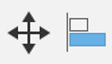
Move/copy and align are the main tools used to position bodies or components, found in the Modify tab. Move/copy is a more general tool, while Align has a more specific purpose.

First, it is important to remember that move/copy is targeted towards sketch objects, faces, bodies, OR components, so double-check the "Move Object" setting if the tool isn't behaving the way you want.
As you see, in the default move type, you can control the object's translation and rotation in all 3 dimensions. If you're trying to rotate an object in a specific way, the "Set Pivot" option is also helpful (Don't forget to click the check mark after setting your pivot)

You can also choose to make a copy of the object by checking the corresponding box. Of course, there are other ways to make copies of an object, so you may not always have to use this feature.

One of the more useful options is point-to-point movement (in the move type tab). This is more precise for positioning objects relative to each other.

When using the align tool, you can generally select points, lines, and faces. Fusion tries to align them , but the results will vary depending on what features you chose. Aligning two points will make them coincide, while aligning lines will make them colinear. Aligning two faces will move them to the same plane. Oftentimes, align is faster than move/copy, and it could save you a lot of time.
bottom of page